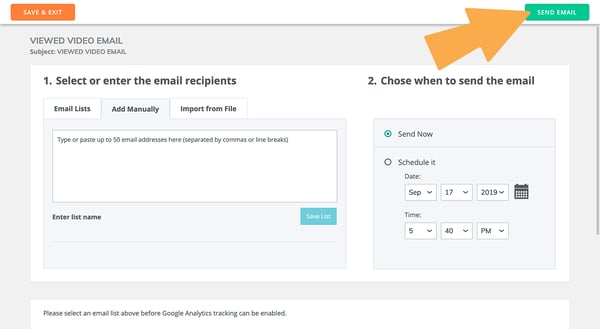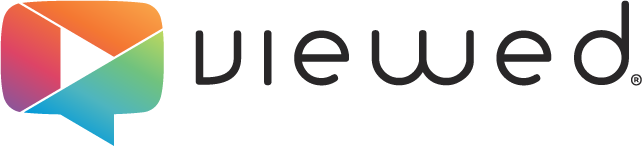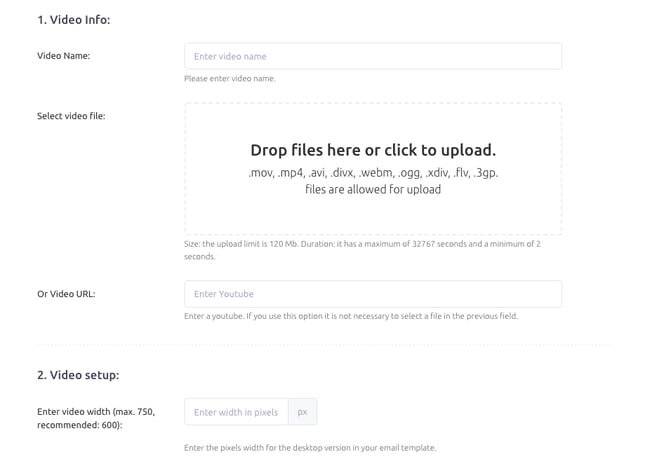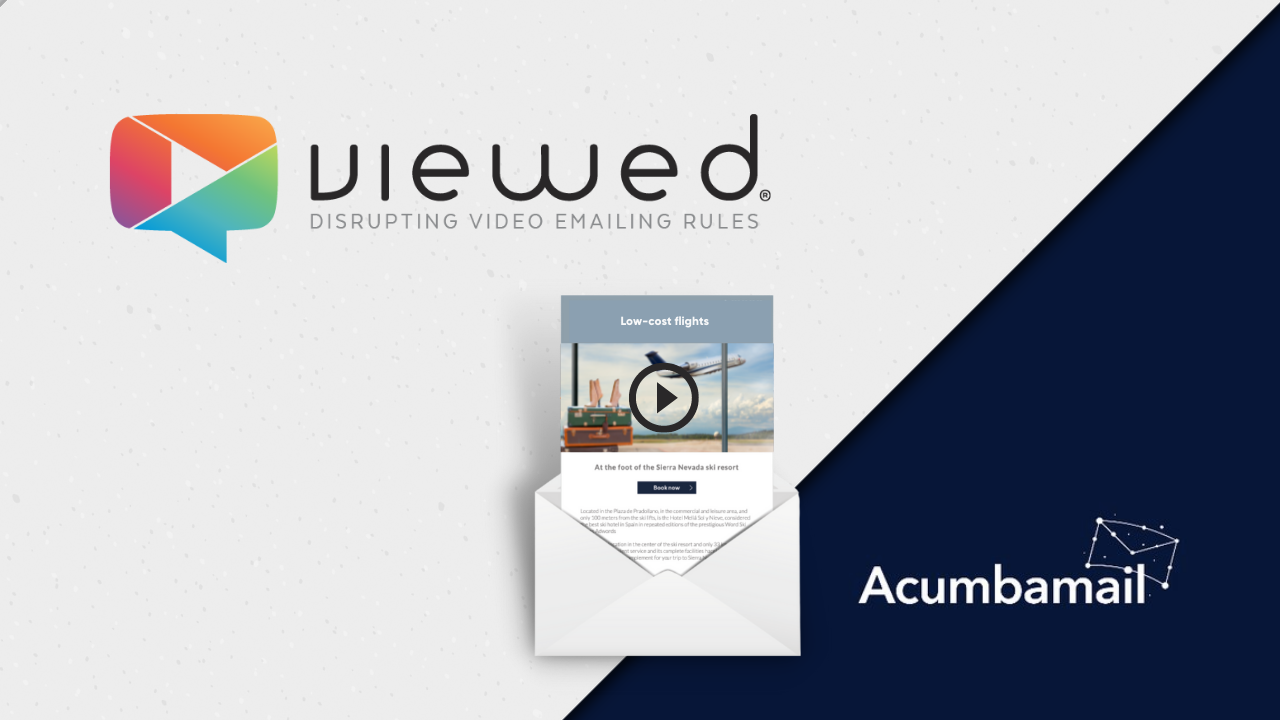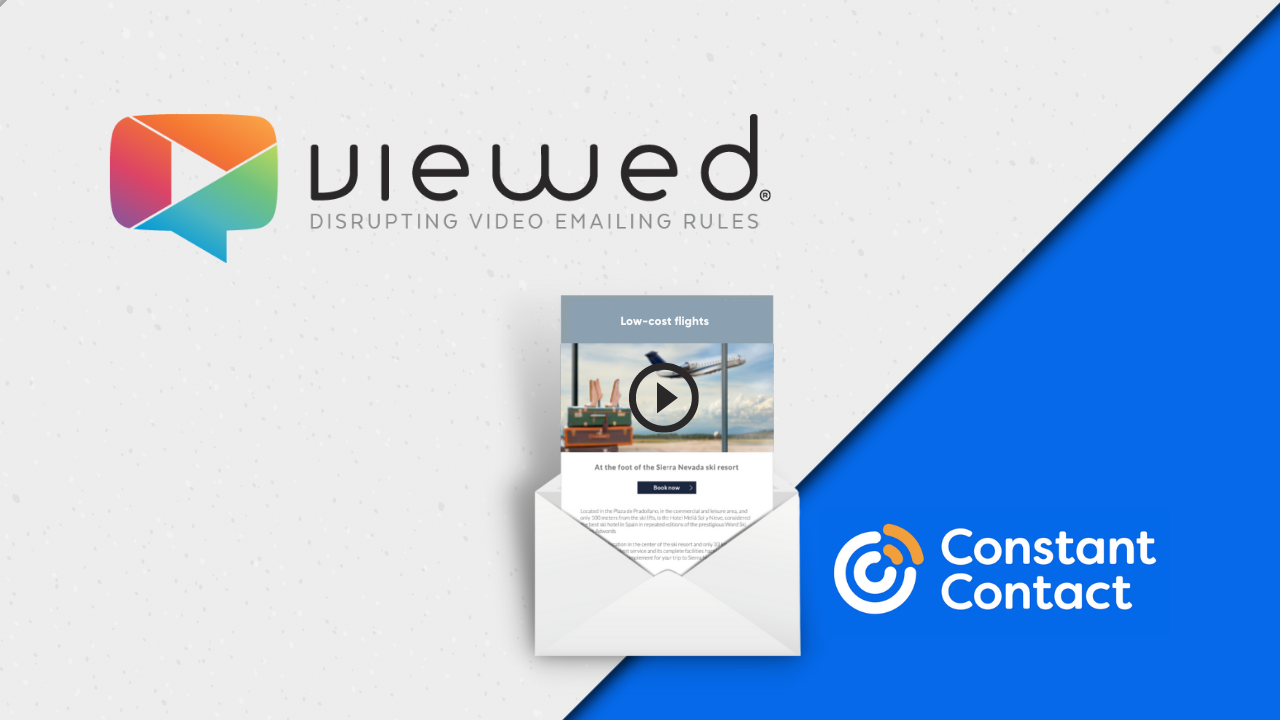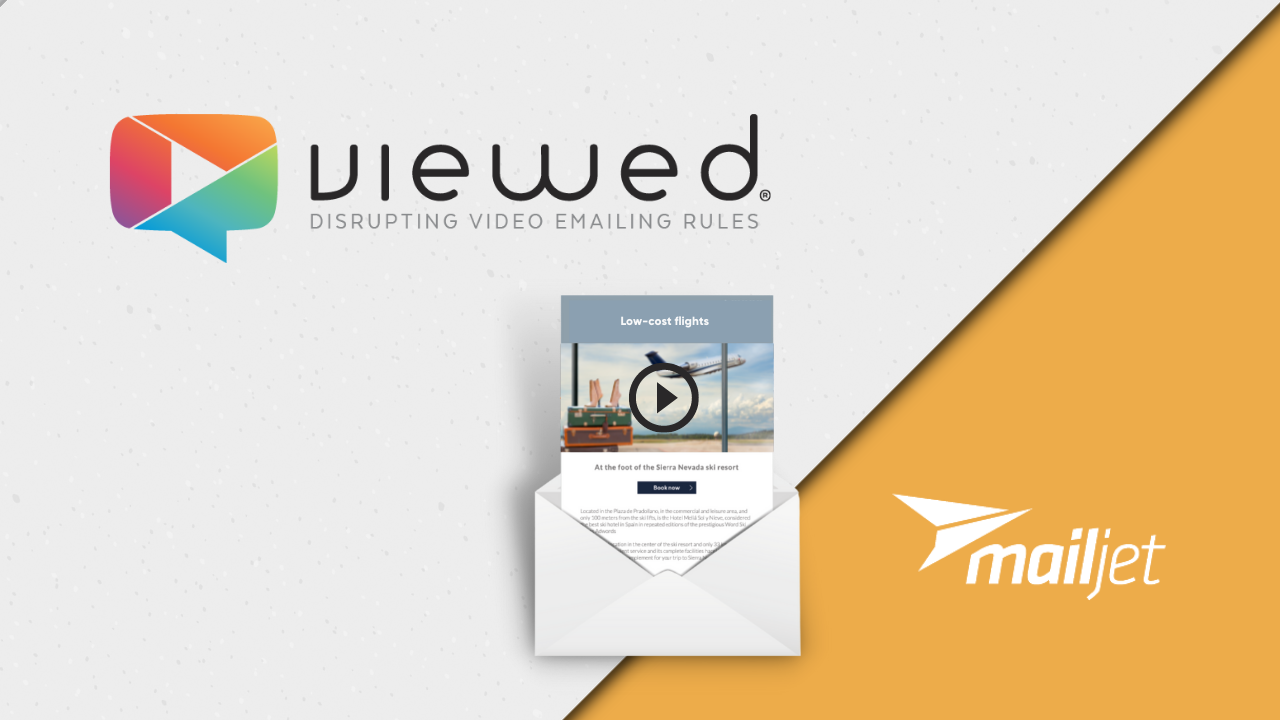In this tutorial you will learn how to easily create, configure and send an email marketing campaign with video that plays directly in the inbox. Yes, it's real!
How to create an email marketing with video using Vertical Response and Viewed
Viewed is a platform that solves the problem of embedding video with autoplay in email marketing campaigns, easy to use, mobile-friendly and 100% compatible with Vertical Response. You can create professional, high impact and dynamic email campaigns that increase CTR up to 173%.
1. Sign in to your Viewed account
Login to your account from our platform page www.viewed.video and click on Login button in the top right menu.
-png-1.png?width=600&height=276&name=VIEWED-BLOG%20(13)-png-1.png)
If you don't have a Viewed account yet, create one completely FREE. With this account you will be able to host 3 videos per month in our platform and get up to 5 thousand views per month. Get to know all the benefits of your FREE Plan.
Creating your account is very easy, you just need a corporate email and fill in a short form as shown in the picture below.
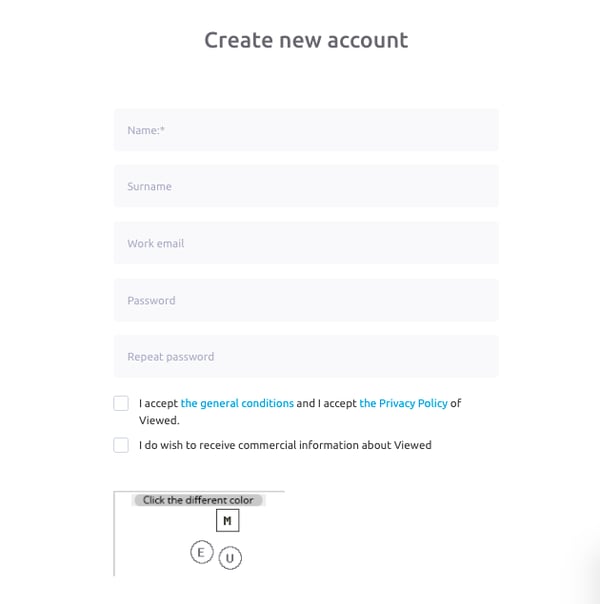
If you are an SME or freelancer and you do not have a corporate email, contact us, we will help you create one support@viewed.video.
2. Go to VIEWED and upload your video
Login to your account from our platform page www.viewed.video and click on "Login" in the top right menu.
-png-1.png?width=600&height=276&name=VIEWED-BLOG%20(13)-png-1.png)
If you don't have a Viewed account yet, create one completely FREE. With this account you will be able to host 3 videos per month in our platform and get up to 5 thousand views per month. Get to know all the benefits of your FREE Plan.
Creating your account is very easy, you just need a corporate email and fill in a short form as shown in the picture below.
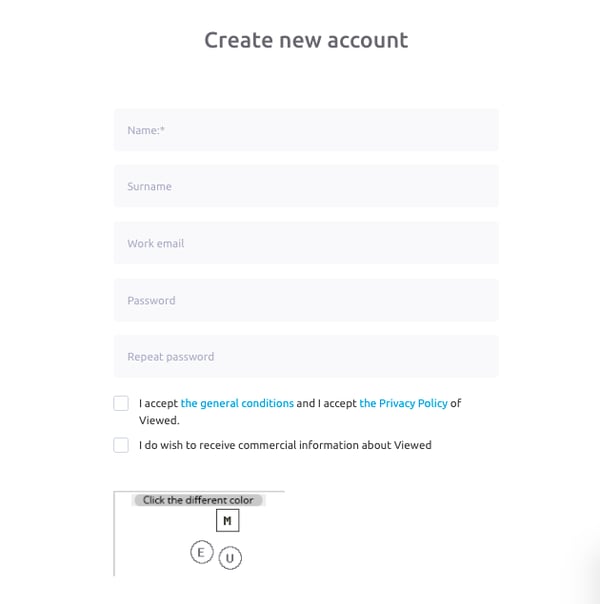
If you are an SME or freelancer and you do not have a corporate email, contact us, we will help you create one support@viewed.video.
3. Upload your video file
Viewed sends millions of videos by email every day. We have robust servers in partnership with Amazon and Google Cloud, allowing us to deliver your videos regardless of volume or user traffic.
Let's go!
- Click the "Upload a video" button at the top right.
-png-1.png?width=600&height=337&name=VIEWED-BLOG%20(12)-png-1.png)
- The first time you upload a video you must select Mailchimp from our list of ESPs supported with VIEWED.
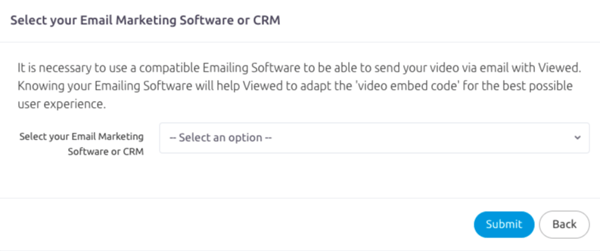
- Then fill in the fields as follows:
- Video name: It’s a name to identify the video in your list.
- Video file: Select your video file. You can use drag and drop or click to browse for it on your computer. You can also copy a link from YouTube or Vimeo. The maximum allowed size is 120 Mb. with a maximum length of 32,767 seconds.
- Video width: Is the width in pixels of your video in your HTML template (Max. 750, we recommended 600).
- Finally click on the green button "Upload a video" and let our platform work its magic.
4. Coffee Time!
It's time for a cup of coffee. This process will only take a few minutes for your video to be ready.
Relax, our system will take care of everything. Viewed will automatically create all the necessary video formats to deliver the best possible experience to every OS, device and browser.
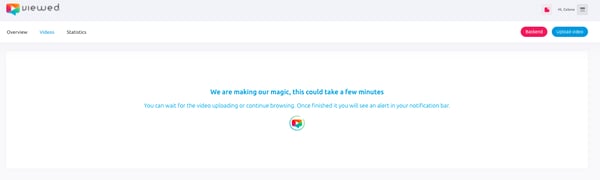
5. Get the code to embed the video within the email using Mailchimp
In this section "Share Video" you will see the different options you have to embed your video within the email.
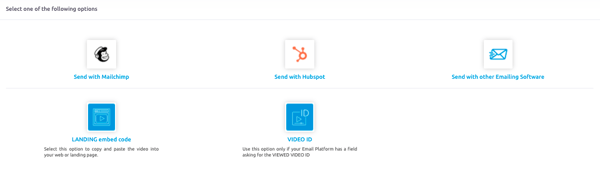
Select Send with other Emailing Software and copy the HTML code.
6. Copy Viewed code in your template
You have to edit the HTML template that you are going to send and insert the code you have copied from Viewed platform. Select the location of the template where you want to display the video.
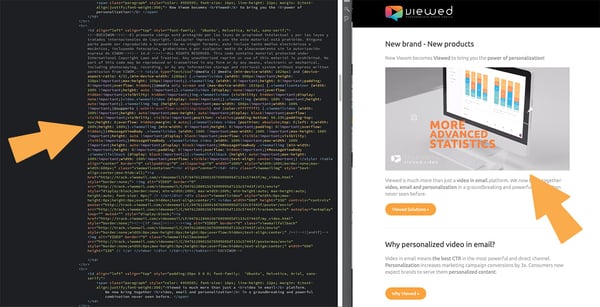
7. Time to go to Vertical Response
Now that you have your HTML template is time to go to Vertical Response to start your campaign. Just log in to your Vertical Response account.
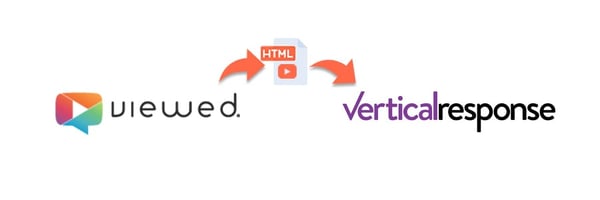
8. Create a campaign
Go to top menu and click on “Messages“ > “Create Email Campaign“.
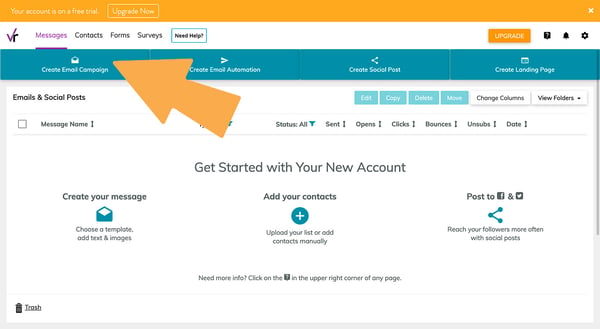
9. Paste Viewed HTML code
Then select “Custom Code“ to paste your HTML template.

Go to “HTML CODE“ tab and paste the HTML code of the template you edited in step 5.
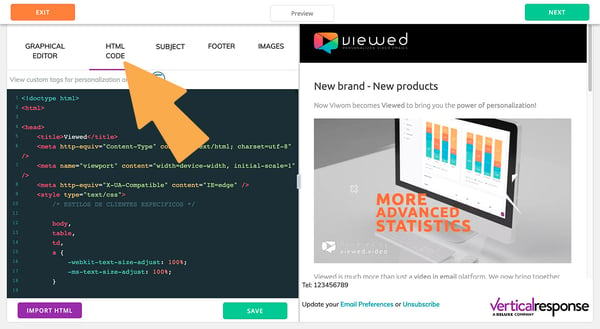
10. Campaign settings
You must fill the campaign and send the details such as CAMPAIGN NAME, SUBJECT LINE and PREVIEW TEXT. It is important to describe clearly your campaign purpose in your subject line.
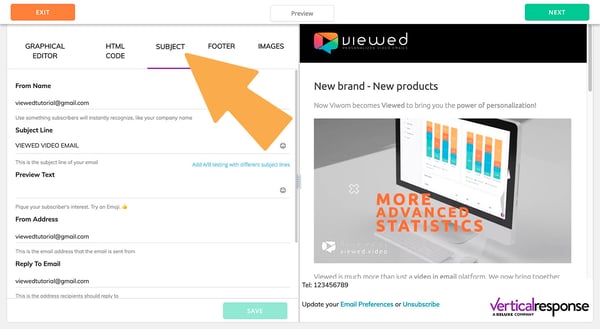
Then go to “FOOTER“ tab. Here you can add all the detail information you want to insert on the footer area of your video email campaign.
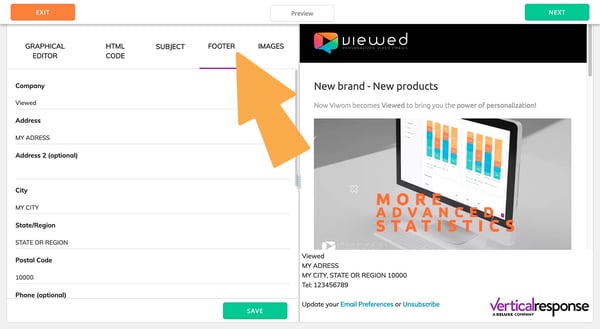
11. Choose recipients and send your campaign
You can define your recipients using an email list, or add manually your recipients or import from file. The accepted file formats can be any EXCEL documents: .xls, .xlsx, .csv or .txt.
Then you can schedule your email sending or send it right away.